Postful allows connecting and publishing LinkedIn Pages. Each Postful account can connect one (1) LinkedIn Page for publishing.
Connecting a LinkedIn Page #
You can connect a LinkedIn page during onboarding or anytime from the Settings panel in Postful.
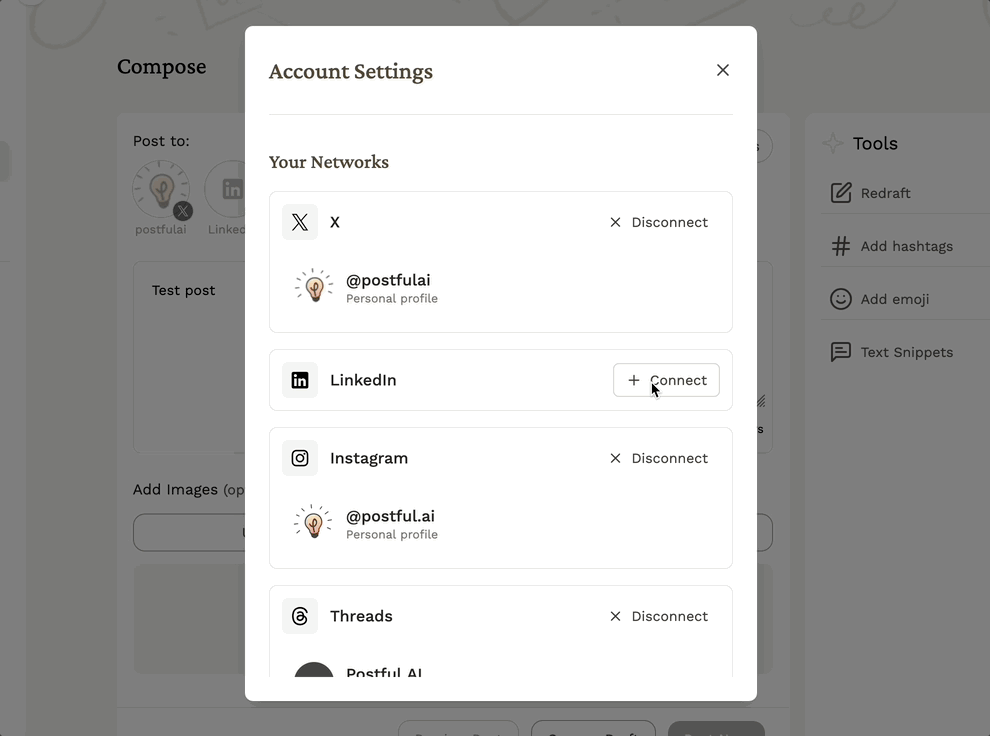
- If you are not yet connected to LinkedIn:
- Click Connect next to the LinkedIn icon during onboarding or from Settings (found in the left sidebar).
- Authenticate using your personal LinkedIn account.
- Once authenticated, Postful will display the LinkedIn Pages you have sufficient administrative access to. We currently support posting for individuals with “Super Admin” permissions for a LinkedIn Page.
- Select the page you wish to connect.
- If you are already connected to LinkedIn:
- To connect a LinkedIn Page if you previously connected to LinkedIn, you’ll need to disconnect and reconnect your LinkedIn account.
- This reauthorization ensures Postful can check which Pages you have permission to manage.
⚠️ Note: You cannot connect a LinkedIn Page without connecting a personal LinkedIn account. LinkedIn requires personal authentication to confirm permissions for business pages.
Supported Post Types for Publishing to LinkedIn Pages #
You can post the same types of content that are supported for LinkedIn personal accounts:
- Text posts
- Image posts (single or multiple images; up to 20 images)
- Text + Image posts
Tips for Publishing to LinkedIn Pages #
- Use LinkedIn Pages to share updates, product launches, or testimonials relevant to your business.
- Keep your captions professional but conversational — LinkedIn rewards engagement and authenticity.
- Tag collaborators or partners when appropriate to expand your reach.
